Product Color Variant
Multiple colors of any product can be displayed as Product Color Variant. The images of available colours of any product can be displayed alongwith the image of a single colour of that particular product.
Tip
If any product is available in multiple colors, upload image of each and every color and add them as a seperate product.
Articles
Enable Product Color Option
These steps are to be followed only for a single time
-
Select “Store Policies” from the left Menu
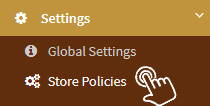
-
Tick the checkbox "Show product color variants"

- Click “Save” at the bottom of the page
Add every color as a separate product
While adding color as a separate product, you have to mention Product Color Variant as below:
-
Select "Products" option from left Menu
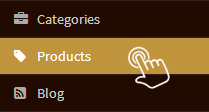
-
Click on"Add Product"

- Enter Product details and scroll down till product color variant
-
Color Name:
Mention the color of the product in text format
-
Color Code:
Select a specific code for each color from the color picker
- Click"Save"at the bottom of the page
Display Product Color Variant
After every color has been added as a seperate product and product color option has been enabled, display every color as product color variant.
-
Select “Products” option from the left Menu
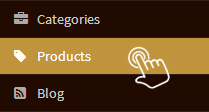
-
Click “Add Colour” for the product that has colour variants

-
Add Product color variant from the drop down menu for available colors of that product
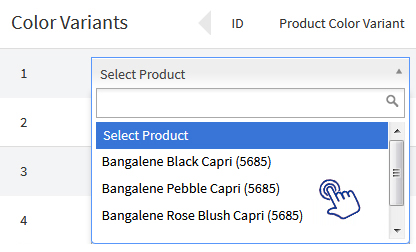
- Click "Save" and the product with available colours and their images will get displayed at your storefront.
Note
While adding product color variant in step 3, add each and every color of a single product.
On this page
