Create Filter Groups
Huge collection of products is good for e-commerce however, sometimes it creates problem for the customers to find what they are looking for at your website. You can create many filters which can be used to search a particular type of product at your store. Well implemented filters help customers to easily find the product that match their needs. Create specific filters for most popular categories and most important filters should be displayed at the top.
Tip:
To display all filters in each category at your storefront, create and assign relevant filters to each and every product in the admin.
Articles
Enable Product Filter Settings:
These steps are to be followed only for a single time-
Select "Store Policies" from the left menu
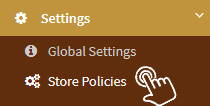
-
Tick the checkbox "Show Product Filter"

- Click "Save" at the bottom of the page
Create Filter Groups:
To create filter groups at your store:-
Select "Products" option from the left menu
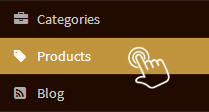
-
Click on 'Filter Groups'

-
Click on 'Add Filter Groups'
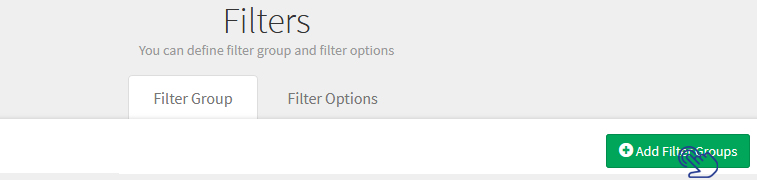
-
Fill below information.
-
Filter Group Name:
Write filter group name depending on the requirement of your industry. Below can be filter group names for merchant selling women apparels – Fabric, Neckline, Hemline, Sleeve Type. -
Sort Order:
Manage sort order of different filter groups. Most important filters should be displayed at the top. -
Visibility:
Manage visibility of this filter group. Select the column "Visible" if you want to display this filter group at the storefront.
-
Filter Group Name:
- Click "Save" and the Filter Group will get added at your store.
Create Filters:
To create filters at your store:-
Select "Products" option from the left menu
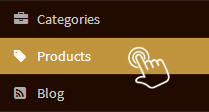
-
Click on 'Filter Groups'

-
Click on 'Add Filters'
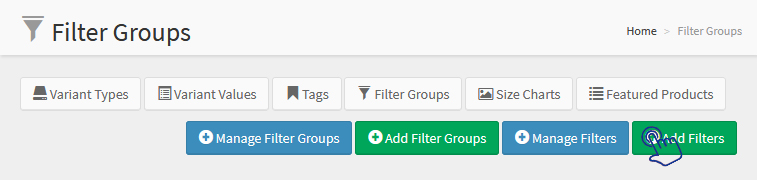
-
Fill below information.
-
Filter Group:
Select the filter group like Fabric, Neckline, Hemline, Sleeve Type, etc already created from the drop down menu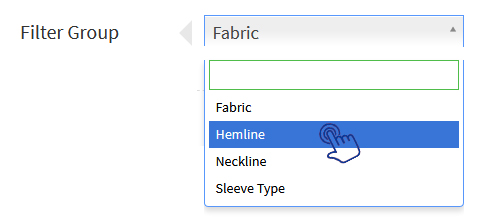
-
Filter Details:
Add filter details separately in each filter group. Below can be filters for a merchant selling women's apparels.- For Filter Group "Fabric" - Filter details can be Cotton, Rayon, Silk, Linen, etc
- For Filter Group "Neckline" – Filter details can be Round, V Shaped, Scoop, etc.
- For Filter Group "Hemline" - Filter details can be Straight, Hi-Low, Asymmetric, etc.
- For Filter Group "Sleeve Type" - Filter details can be Sleeveless, Half sleeve, Three-fourth sleeve, etc.
-
Display Order:
Manage display order of the filters -
Visibility:
Select the column "Visible" if you want to display the filter at the storefront
-
Filter Group:
- Click "Save" and the Filter Group will get added at your store.
Manage Filter Groups:
You can manage sort order and visibility status of different filter groups.To manage filter groups at your store:
-
Select "Products" option from left Menu
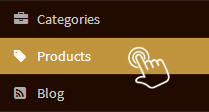
-
Click on 'Filter Groups'

-
Click on 'Manage Filter Groups'
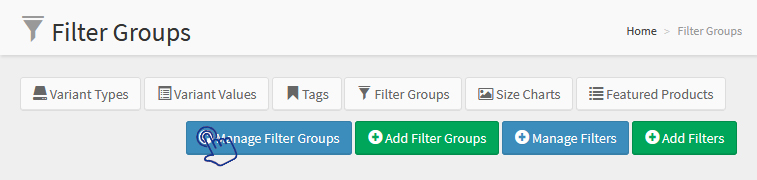
-
To delete any filter group, add a tick mark in the column near the Filter Group Name that is to be deleted and click on the "Delete Icon".
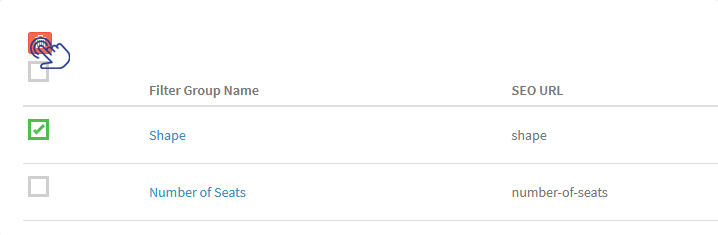
Manage Filters:
You can manage sort order and visibility status of different filters.
To manage filters at your store:>-
Select "Products" option from left Menu
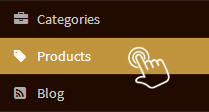
-
Click on 'Filter Groups'

-
Click on 'Manage Filters'
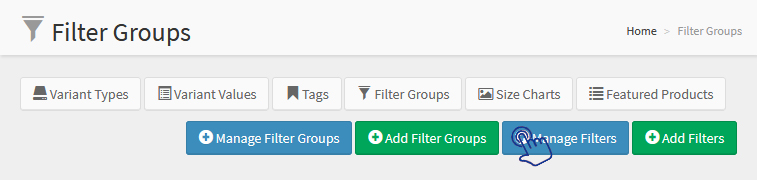
-
To delete any filter, add a tick mark in the column near the Filter Name that is to be deleted and click on the "Delete Icon"
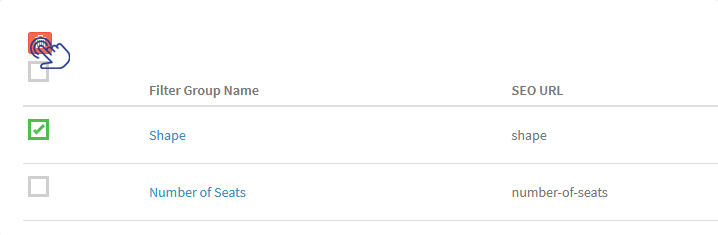
-
Select "Products" option from left Menu
Add more filters while adding new product
Huge collection of products is good for e-commerce however, sometimes it creates problem for the customers to find what they are looking for at your website. You can create many filters which can be used to search a particular type of product at your store-
Select "Products" option from left Menu
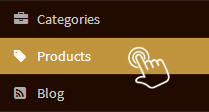
-
Click on “Add Product”

-
Scroll down till Search Filters option
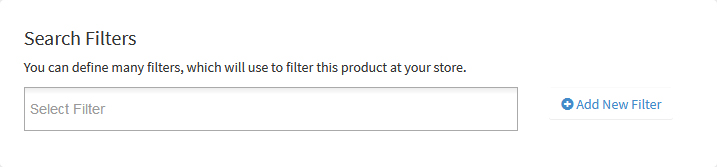
-
Click "Add New Filter"
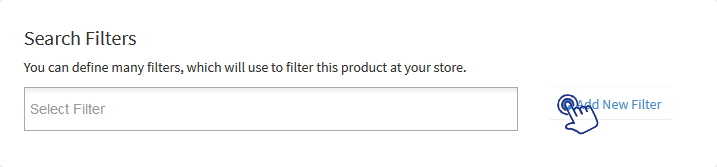
-
Select Filter Group from drop down menu, write new filter name and click Save
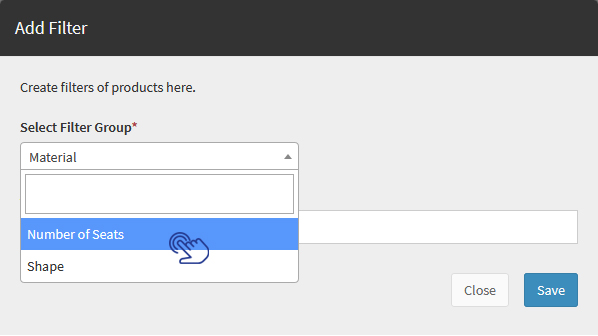
-
Assign filter from the drop down menu
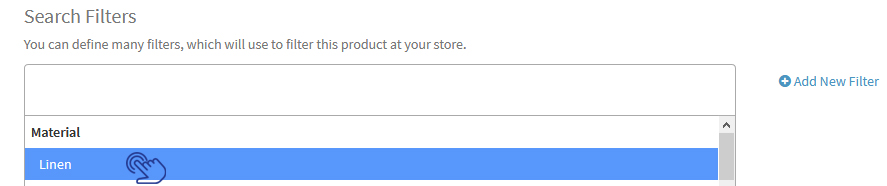
Add more filters in existing product
Huge collection of products is good for e-commerce however, sometimes it creates problem for the customers to find what they are looking for at your website. You can create many filters which can be used to search a particular type of product at your store-
Select "Products" option from left Menu
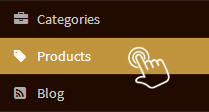
-
Click on the Product name for which filter is to be added
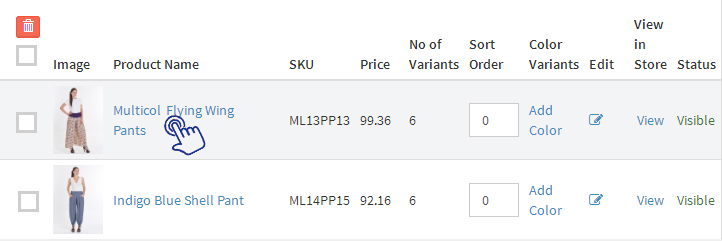
-
Scroll down till Search Filters option
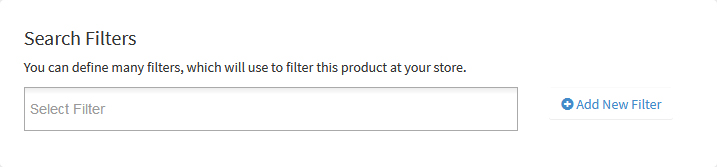
-
Click "Add New Filter"
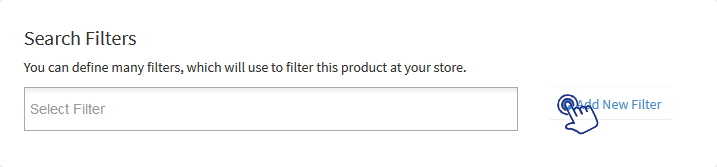
-
Select Filter Group from drop down menu, write new filter name and click Save
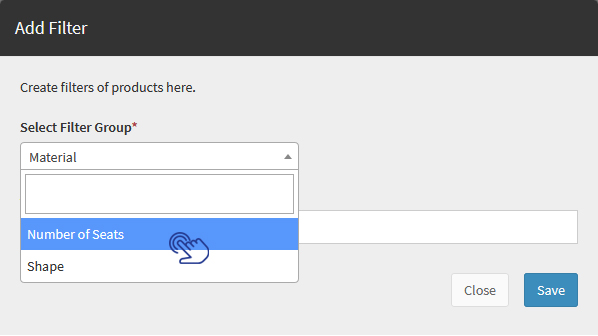
-
Assign filter from the drop down menu
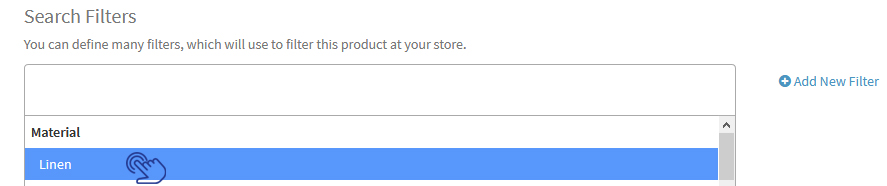
On this page
