Create Discount Codes
Discount codes can be created for offering special discount to your customers.
-
Select Coupons & Offers option from left Menu
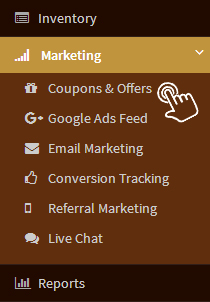
-
Click “Add Coupon”

-
Fill below information
-
Coupon Code:
It is mandatory to manually write the coupon code in this column if you want to create a single code manually.
-
Generate Code:
Click on generate code for creating auto generated code for a single coupon.
-
Multiple coupons:
For Groupon promotion, if you want to create multiple coupons just add a tickmark in this checkbox.
-
Enter no of coupons:
Write the number of coupons in numericals you want to create for your store. Shopaccino will auto generate the coupon codes. You are not required to generate multiple coupons manually.
-
How many times can this discount be used?
Restrict your customers from using the same code repetedly and specify the number of times the code can be used before it expires.
-
No Limit:
Add a tickmark in this checkbox if you want the code to be used unlimited times at your store.
-
Discount Type:
Mention the type of discount you are offering from the drop down whether it is in amount or it is in percentage.
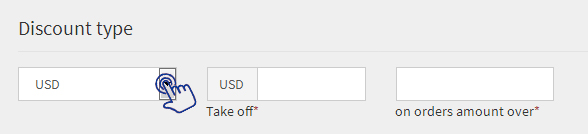
-
Take Off:
You can write the amount or percentage of discount you are offering.
-
On orders amount over:
Mention the minimum amount to be spent by the customer to avail the discount.
-
Set Expiry Date:
You can set a date on which the coupon will get expired from the calender icon displayed here.
-
Select Category:
Select the categories either one or multiple on which coupon code will be applicable.
-
Select Payment Modes:
Define Payment modes either one or multiple on which coupon code will be applicable.
-
Remarks:
Write any special comments for using coupon code if any in this column.
-
- Click “Save” and the discount coupon will be created
