Manage Shipping Pin Codes
Shipping pin codes help customers to check whether their pin code is serviceable or not. Merchant can add and delete/edit existing shipping pin codes from Shopaccino admin.
Add Shipping Pin Code:
The merchant can add pin codes manually.-
Select 'Shipping Pin codes' from the left menu
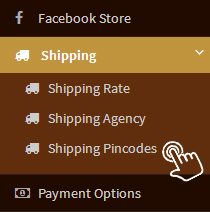
-
Click 'Add Shipping Pin code'

-
Write pin codes you want to add and click 'Save'
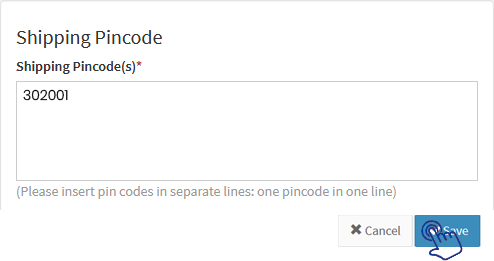
-
Tick the checkbox 'COD' for the pin codes on which you want to provide COD payment option and click 'Update'
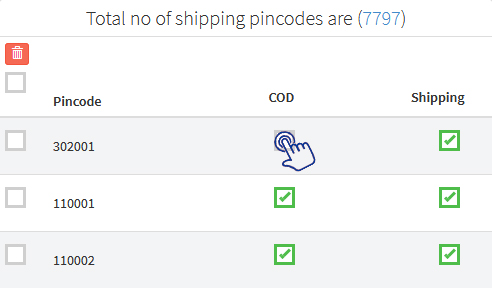
-
To delete any pin code, add a tick mark in the column near the Pin code that is to be deleted and click on the "Delete Icon"
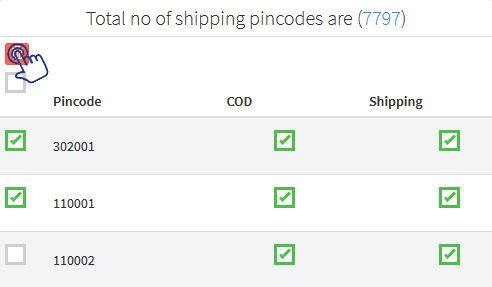
Import Pin Code List:
For adding many pin codes simultaneously, merchant can import pin code list.-
Select 'Shipping Pin codes' from the left menu
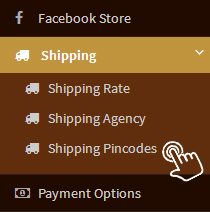
-
Click 'Import Shipping Pin code'

-
Click on "Choose File" to import new pin code list and click 'Save'
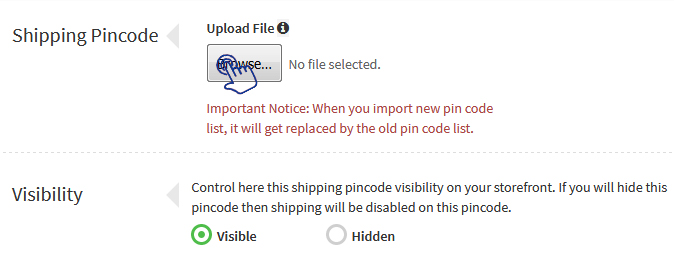
Caution:
When you import new pin code list, it will get replaced by the old pin code list.Note:
We recommend you to upload pin code list as per sample excel file provided in XLS and XLSX file format only.Download Existing Pin Code List:
The existing shipping pin code list gets replaced when you import new shipping pin codes. Before importing new pin code list you can download existing pin code list and merge it with the new pin code list. You can now import the merged pin code list that contains pin codes of existing as well as new list. To download existing list:-
Select 'Shipping Pin codes' from the left menu
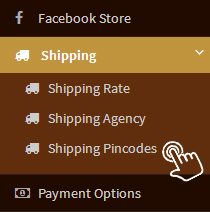
-
Click 'Download Uploaded Shipping Pin code(s)'
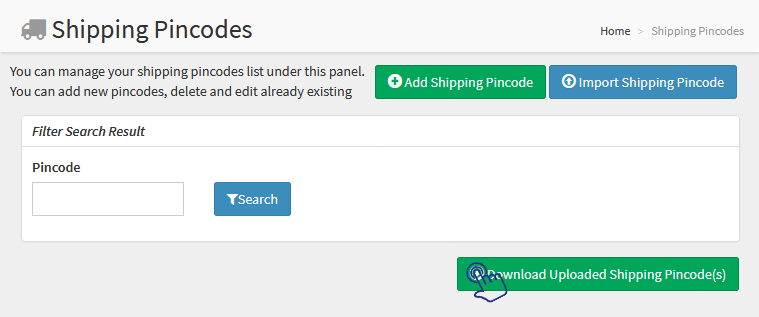
Edit Pin Code:
At some specific pin code you are providing shipping but now you also want to provide COD payment option.-
Select 'Shipping Pin codes' from the left menu
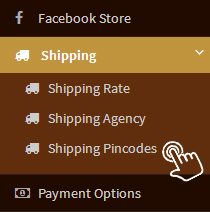
-
Write pin code in search result and click 'Search'
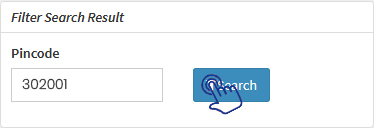
-
Tick the checkbox 'COD' and click 'Update'
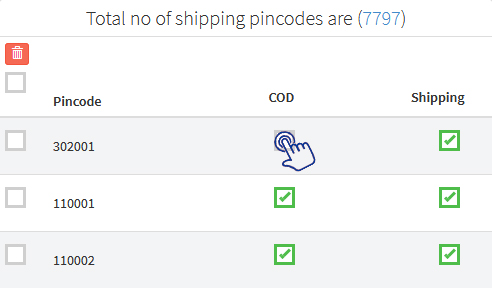
On this page
