Create Shipping Zones
The location and countries in which you offer shipping are known as shipping zones. Different shipping rates can be charged for different shipping zones.
Note
The customer can place order only for the locations and countries covered in different zones.Create shipping zones
-
Select Shipping Rate in Shipping option from the left Menu
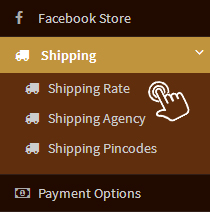
-
Select Create Zone and click “Create zone list”
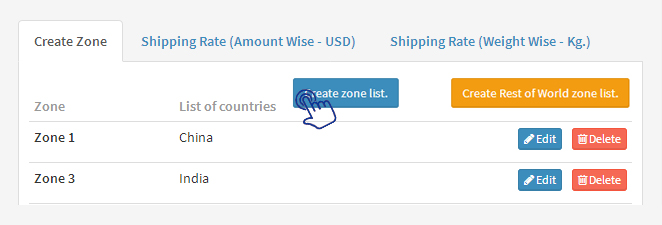
-
Write zone name and select the countries to be added in this zone from drop down menu
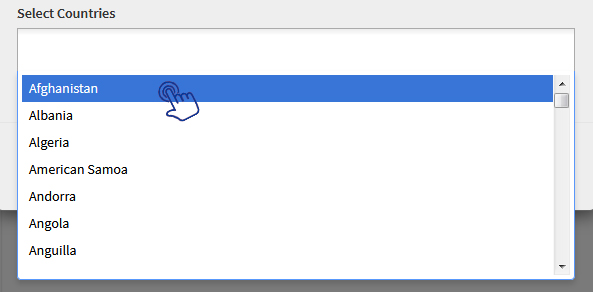
- Click “Save” and the zone will get added
Tip:
Once you have created zones for few countries and you want to ship your products across the globe, you can create a Separate zone. Click “Create rest of world zone list” and all countries will get added in Separate zone.Add or Remove a location from existing zone
-
Select Shipping Rate in Shipping option from the left Menu
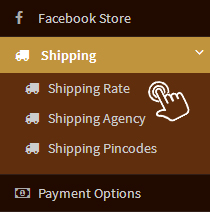
-
Select Create Zones
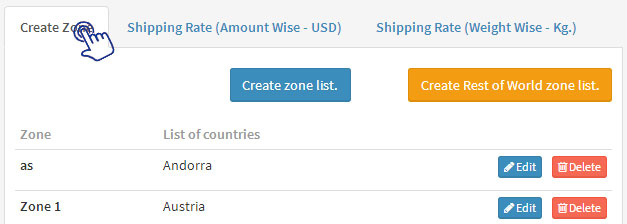
-
Click “Edit” for the zone that you want to edit

-
Add the name of the country from the drop down menu

- Click “Save” and the selected country will get added in existing zone
-
Click on the “x” icon near name of the country that you want to remove from the selected zone

- Click “Save” and the selected country will get removed from the existing zone.
Delete shipping zone:
-
Select Shipping Rate in Shipping option from the left Menu
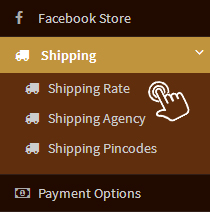
-
Select Create Zone
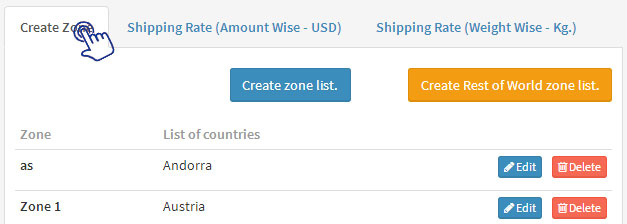
-
Click “Delete” near the zone that you want to delete
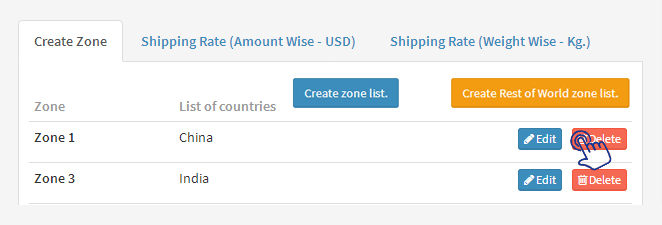
-
Click “Delete” to confirm and the selected zone will get removed
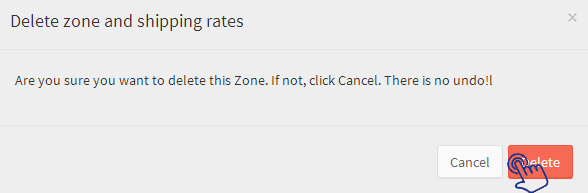
Caution:
If you delete any shipping zone, all the shipping rates defined for that particular zone will also get deleted from the admin.
On this page
