Abandoned Orders
Some times the customer adds product in their shopping cart but they do not make a final purchase. They fill their details but leave the checkout page without completeing the transaction. This type of transaction is referred as “Abandoned Order”.
View Abandoned Orders
To view Abandoned Orders:
-
Select Orders option from the left Menu
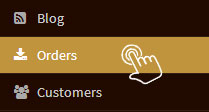
-
Click on “View Abandoned Cart”
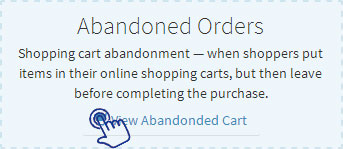
- All abandoned orders will appear in the list.
- Click on the order no. and view details.
OR
-
Select Reports option from the left Menu
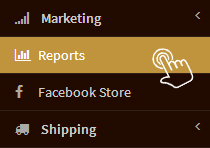
-
Click on “Abandoned Cart Report”

- All abandoned orders will appear in the list.
- Click on the order no. and view details of customer and product in the order.
Recover Abandoned Orders
All abandoned orders are not lost forever. You can view customer details and follow-up with them on their email ID or make a call to them asking reason for abandoned order. The abandoned orders can be completed by receiving amount from the customer via Bank Transfer or Cash On Delivery (COD) payment option.
Update status of Abandoned Orders:The merchant can update the status of abandoned orders as completed once the customer agrees to make the payment for the abandoned order placed by them.
-
Payment Mode: Once the customer agrees to pay the amount of abandoned order through Bank Transfer or COD, you can update the payment mode from the drop down menu.

-
Payment Status: On receiving payment from the customer, you can update the payment status as “Received” from the drop down menu.

-
Delivery Mode: Define the mode of delivery from the drop down menu whether the customer is going to pick the ordered items from the store or they are to be shipped via shipping agency.

- Delivery Status: This status remains Pending as the order is still not delivered.
- Remarks: Any special instructions can be mentioned related to the customer or the order and they will not be visible to the customer.
- Notifications: Let the tickmark remain added in the column "Notify customer by email" so that automated email will be sent to the customer.
- Click “Save”
On this page
