Manage Customers
All the information related to the customer gets automatically added in your customer list whenever a new customer places an order at your store.
Articles
View Customer Details:
To view details of any customer:-
Select “Customers” option from the left Menu
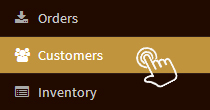
-
Click on the Name of the customer to view complete details.
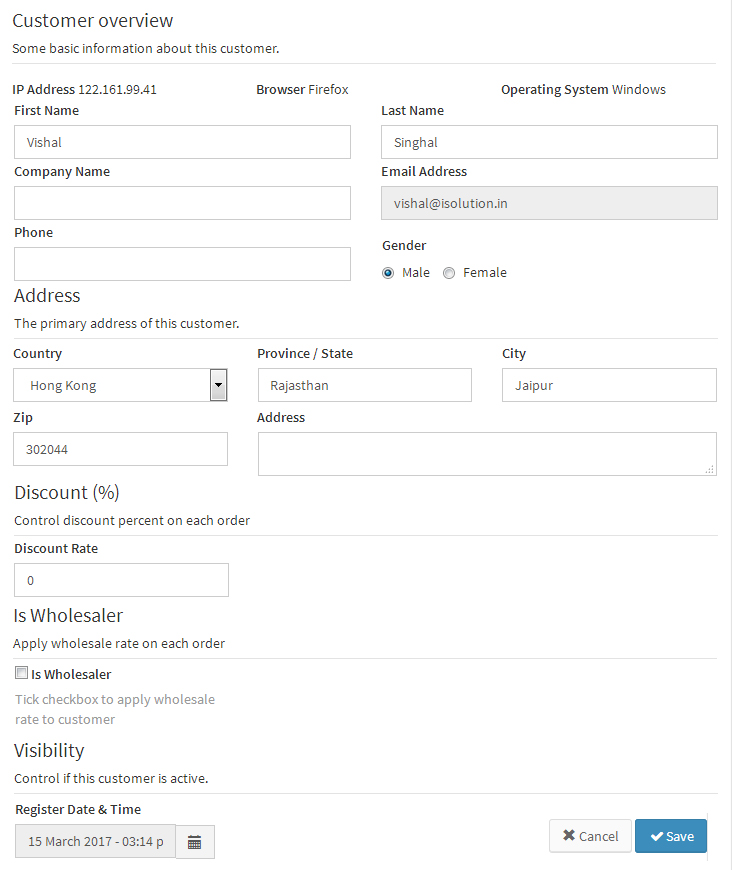
Edit Customer's Name and Contact Number:
To edit the name and contact number of a customer:-
Select Customers option from the left Menu
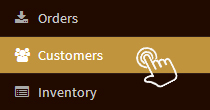
-
Click on the Name of the customer you want to edit details

-
Edit the First Name, Last Name and Phone Number of the customer in respective fields.
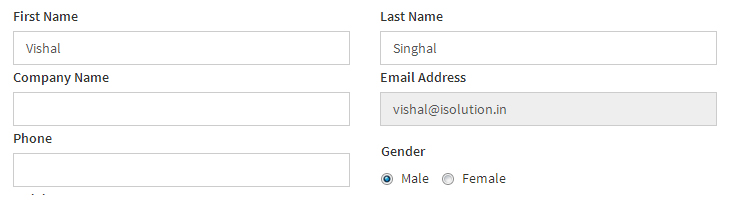
- Click “Save”
Edit Customer's Address:
To edit the address of a customer:-
Select Customers option from the left Menu
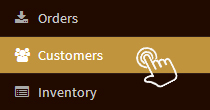
-
Click on the Name of the customer you want to edit address

-
Edit the Country, Province/State, City, Zip Code and Address of the customer in respective fields.
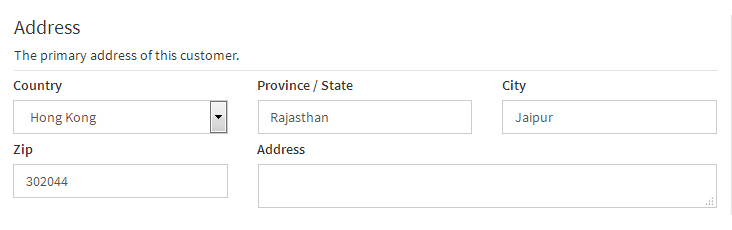
- Click “Save”
Manage Customer Details:
To manage other details of any customer:-
Select Customers option from the left Menu
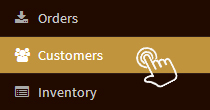
-
Click on the Name of the customer you want to edit address

-
Manage below details
-
Gender:
Manage the gender of the customer. -
Discount Rate:
The merchant can mention percentage of discount to be offered on each order placed by any particular customer. -
Is Wholesaler:
Add a tickmark in the checkbox “Is Wholesaler” if the merchant wants to charge wholesale rate for the products on each order placed by any particular customer.
-
- Click “Save”
Delete Customers:
Once you delete any customer, it will permanently get deleted from your store and all the details related to that customer will be lost. After deleting any customer if a new order is placed by the same customer in future, a new record will be created for that customer.
To delete any customer:-
Select Customers option from the left Menu
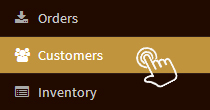
-
Tick the checkbox "Name of the customer" and select the customer you want to delete.

- Click on "Delete Icon" and the selected customer will get deleted.
Search Customers:
Search for any customer using Filter Search Result based on different criteria. One or multiple criteria can be used at the same time. The merchant can also have a quick view of Wholesalers, Customer having discount (in%), Foreign Customers and Ideal Customers using Quick Filter.
To search any customer:-
Select Customers option from the left Menu
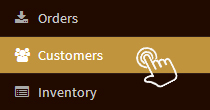
-
Search for the customer based on their First or Last Name. Also you can search for the customers based on their Registered Date by selecting the date from the drop down menu. Now click on "Search" button to get the results.
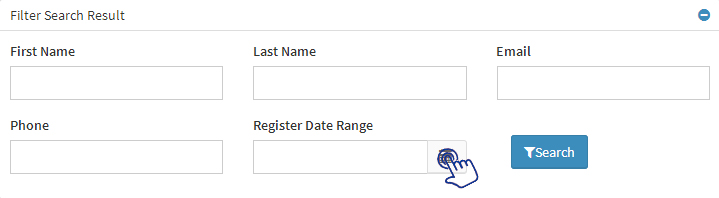
-
Click Wholesalers, Customer having discount (in%), Foreign Customers and Ideal Customers to have a quick view of customers based on these criteria
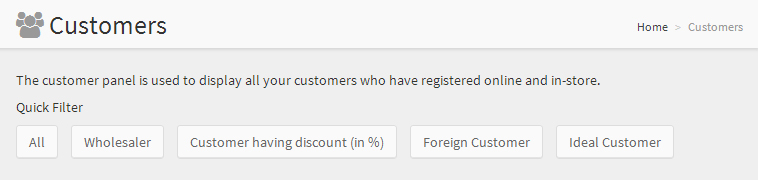
On this page
