Define Shipping Rates
Once you have created shipping zones for different countries, you need to define shipping rates for all zones. Shipping rates can be calculated based on Order Amount or Order Weight. Shipping rates based on Order Amount means different rates will be charged depending on the total order amount. Shipping rates based on Order Weight means rates will be charged depending on the total weight of the ordered shipment.
Tip:
To get more conversions and grow more sales, you can provide free shipping option to your customers.Shipping rates based on Order Amount:
To charge shipping rates based on order amount, you have to define shipping rates for different zones.
Note:
To charge shipping rate based on order weight, you need to mention the weight of each and every variant of the product if any, while adding any product.-
Select Shipping Rate in Shipping option from the left Menu
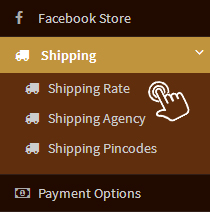
-
Select “Activate shipping rates based on order amount” using radio button
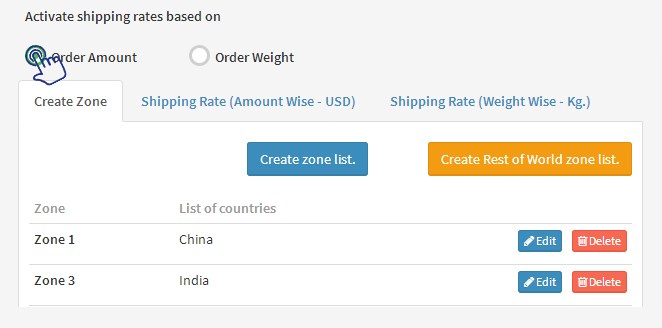
-
Select Shipping Rate Amount Wise
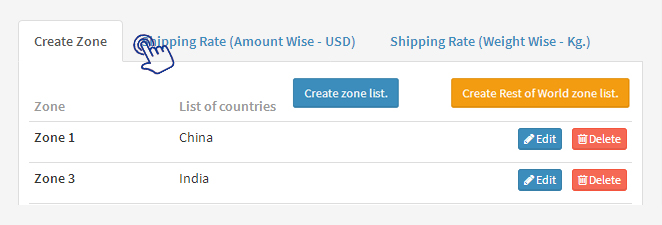
-
Define the zone name from the drop down menu and write the order value range and shipping rates for that particular range
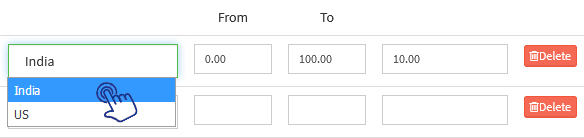
-
Write the minimum and maximum order value in the range section near each zone
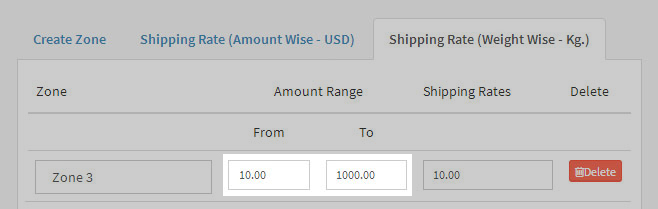
-
Write shipping rates in shipping rates dialog box to be charged for the orders falling in above order value range
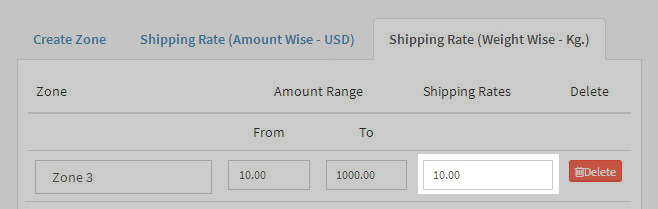
-
Click “Add Row” to set more order value range for any particular zone
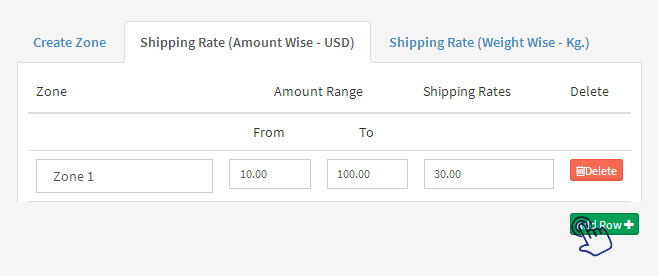
- Click “Save shipping rates”
Caution:
Shipping rates based on order amount are calculated after offering any discount. If any customer applies a discount code, shipping rates will be charged on the discounted order amount.Shipping rates based on Order Weight:
To charge shipping rates based on order weight, you have to define shipping rates for different zones
Note:
To charge shipping rate based on order weight, you need to mention the weight of each and every variant of the product if any, while adding any product.-
Select Shipping Rate in Shipping option from the left Menu
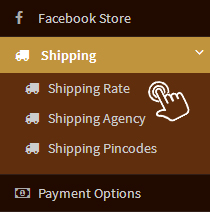
-
Select “Activate shipping rates based on order weight” using radio button
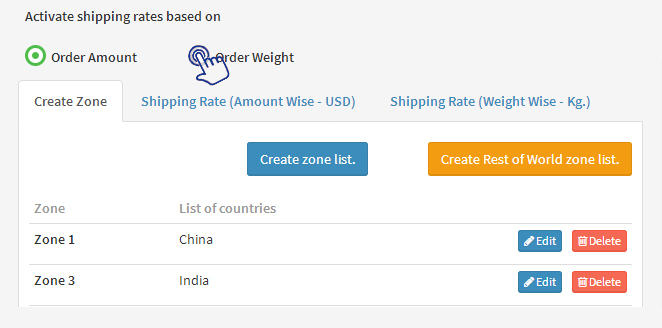
-
Select Shipping Rate Weight Wise
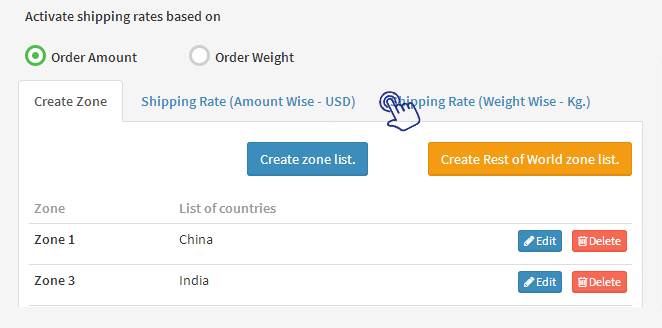
-
Define the zone name from the drop down menu and write the order weight range and shipping rates for that particular range
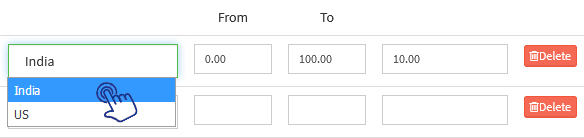
-
Write the minimum and maximum order weight in the range section near each zone
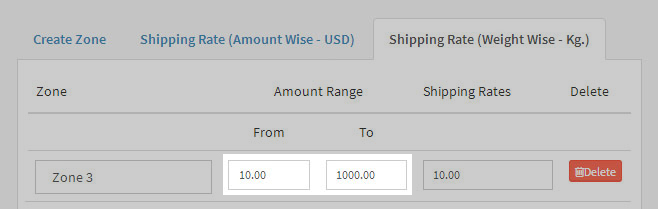
-
Write shipping rates in shipping rates dialog box to be charged for the orders falling in above order weight range
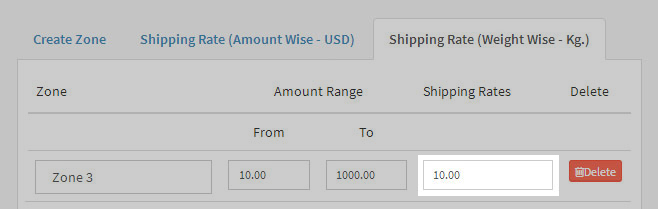
-
Click “Add Row” to set more order weight range for any particular zone

- Click“Save shipping rates”
On this page
