Categories
Categorization of products means grouping of products together having same characterstics. It helps your customer to locate any product easily.
You can create categories as below depending on your business:
- Online Jewellery Store may create categories - Bangels, Earings, Chains, Rings
- Online Women's Apparel store may create categories - Dresses, Tops, Jeans, Pants.
- Online Furnishing store may create categories - Dining, Living, Bedroom, Kitchen, Interiors
Articles
Add New Category
You can create many categories with their sub categories by following steps:
-
Select "Categories" option from left Menu
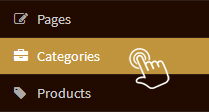
-
Click on “Add Category”
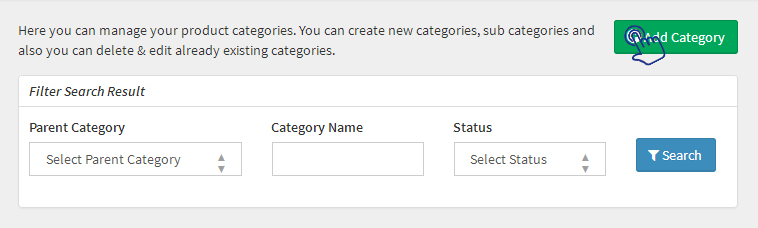
-
Fill below information
-
Parent Category:
If your are creating Sub Categories, you are required to select Parent Category. For example, a Jewellery store can create Category as 'Jewellery for Women' and sub category as 'Bangels/Chains/Rings'
-
Category Details
Name:
Write Title of your Category.
Description:
Write a brief description about your product category which will be displayed on your store. -
Search Engines
Meta Title:
Write the Category Title for appearing on Search Engines in maximum 70 characters.
Meta Keyword:
Keywords are used for searching any product category or services on Search Engines. Use popular keywords for your product category in maximum 160 characters.
Meta Description:
To attract the visitors you can describe the content of your category page in maximum 250 characters. -
Banner Alt Text:
Text related to the banner image can be written here. -
Banner Image:
Click on “Choose image” and upload category banner image of standard size 1140px X 500px. -
Featured Image:
Click on “Choose image” and upload category featured image of standard size 617px X 617px to be displayed on the homepage of the store. -
SEO URL:
Show the way to reach product categories. Write the categories web address without any spaces. -
Display Order:
To display any category on top, you can manage sort order as per your wish. -
Sort By:
Sorting of categories can be done by drop down menu. -
Show Home:
The categories that are to be displayed on the homepage of the store can be displayed by adding a tickmark in this checkbox. -
Visibility:
Display the category at the storefront by making it “Visible” from the admin. If you “Hide” any category, then all products added in that category will also hide and they will not be visible at the storefront.
-
- Click “Save”
Update Existing Category
To update existing categories at your store:-
Select "Categories" option from left Menu
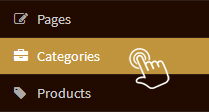
-
Click on the “Category Name” you want to update
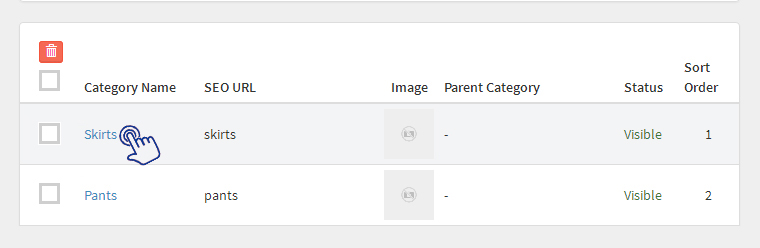
- Modify the information related to category
- Click “Save” and the selected category will get updated in your store.
Delete Any Particular Category
If you want that your customers should not be able to view any particular category for some limited time period, you can hide that category instead of deleting it permanently. Any category once deleted will permanently dissapear from your store.
To permanently delete any particular category:s-
Select "Categories" option from left Menu
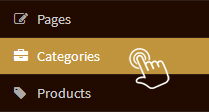
-
Tick the checkbox “Category Name” you want to delete and select the category to be deleted
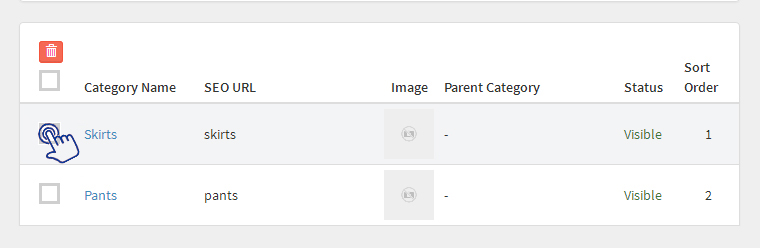
- Click on the “Delete Icon” and the selected category will permanently get deleted from the store.
Delete Multiple Categories
To permanently delete more than one category:
-
Select "Categories" option from left Menu
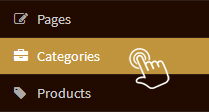
-
Add multiple tickmarks on the “Category Name” you want to delete and select the categories to be deleted
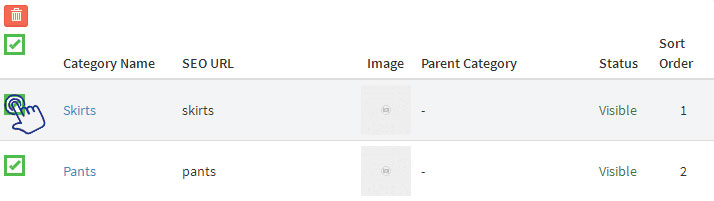
-
Click on the “Delete Icon” and the selected categories will get deleted from the store.

